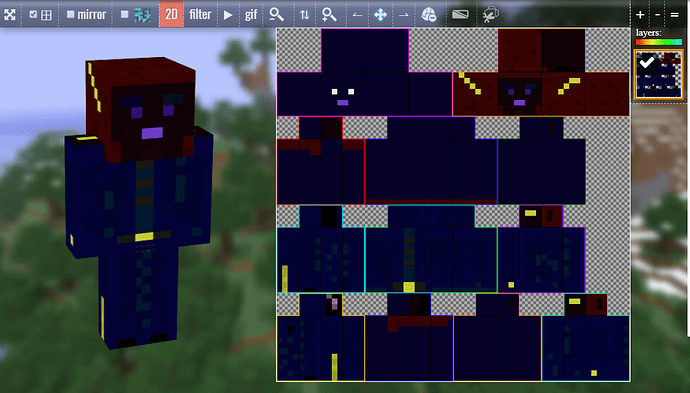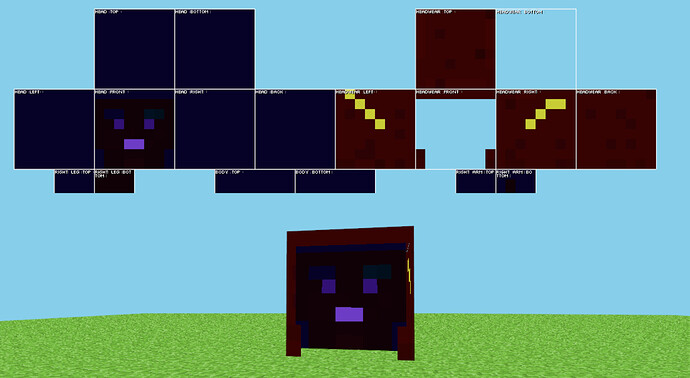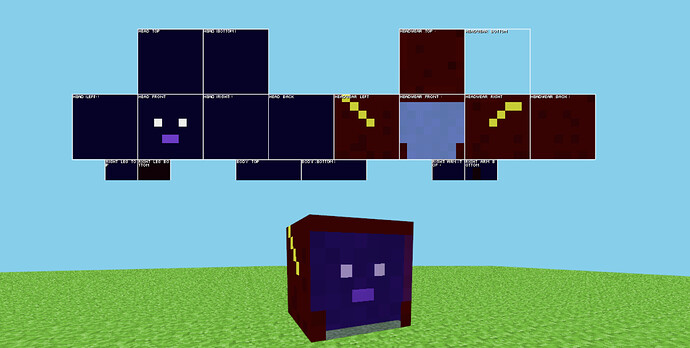I have looked at your skin. Here’s what I can say
I want his face to look like it’s actually under his hood and the lightning bolts to look like they are raised.
First, you can do only 2 layers. What you said here isn’t possible. Only 1 of these 2 can be done.
The remaining ones are all possible though.
Now, for me, it’s much easier to do the skin by painting it on 2D and looking at the product in 3D in real time, like this.
As you can see, you’ve filled both the base layer and the overlay layer. As it is right now, you will only see the overlay layer because the overlay layer is on top of base layer.
To make it looks like 2 layers, you need erase the area from the overlay layer that you want the base layer to be seen.
For example, I’ll show how to make layers on the head of this skin by making the hood pop out (The lighting bolt will be flat onto the hood because as I said, it’s only 1 of those 2 is possible.)
BTW, I’m making this on MCSkin3D program because I don’t like how painting on Novaskin works. Too clunky and doesn’t have enough functions for me, but it’s the same on how the skin will look like. And also, I’m making 2 different versions, the first one will be possible to be made on Novaskin while the second might not because the second one will have semi-transparent color. Something Novaskin can’t really do tranparency easily.
Here’s the first one.
I have copied the face on the overlay layer and paste it on the base layer. This skin doesn’t really make the hood pop because of how dark and how little the overlay layer on the front is there. To make that you can see the hood pop out, this screenshot is taken in the way that you can see the inside of the side of the hood. (The lightning bolt)
Here’s the second one.
For this one, I have erase the face on the overlay layer and paint the overlay layer with semi-transparent dark blue to make it look like glass. (As close as your original skin) And use the noise function to make it doesn’t look flat.
BTW, this skin will be usable only on 1.9+ because of 1.8 has a bug that makes it doesn’t render semi-transparent color correctly on the overworld and will be seen as solid color.
So, basically, to make the skin pop out in layers, keep what you want to look popped out on the overlay and leave the rest on the base layer. You don’t need to fill the overlay layer, just only what you want to overlay the base layer.